How to Embed Pinterest Boards into Blog Posts
Written by: Anyonita Green on
 Pinterest is one of the most reliable traffic sources for many bloggers, so finding new ways to utilize its benefits is important. Embedding a Pinterest board into your blog post is an easy way to show readers some of the diverse boards they can find on your Pinterest account.
Pinterest is one of the most reliable traffic sources for many bloggers, so finding new ways to utilize its benefits is important. Embedding a Pinterest board into your blog post is an easy way to show readers some of the diverse boards they can find on your Pinterest account. With many users having hundreds of boards, it can be difficult for followers to wade through all of them to to the important ones. This can especially be an issue when your blog's Pinterest account doubles as your personal account.
If this is the case, you might want to consider doing some obvious hint-dropping and showing your readers exactly what they want to see: relevant Pinterest boards!
In this tutorial, I'll show you in 7 easy steps how to embed a Pinterest board into your blog post. And if you'd like to check out some more tutorials and tips for food bloggers, be sure to follow this board:
Embedding a Pinterest board into your post is an easy way to optimize it for maximum Pinterest exposure. Readers will be able to get a glimpse of the types of things you pin as well as seeing other pins that are relevant to your post.
The best way to make use of this feature is to embed a board that you would pin the post to. For instance, this post is likely to be pinned to at least three of my boards, but the one that is most relevant is the board that I embedded. Another board that this post will be pinned to is my generic blogging board. I chose not to embed that one because it is not likely to be as beneficial. Anyone reading this post is probably more likely to want to see other pins about growing their blog instead of just recipes.
Okay, so here's how you embed a Pinterest board into a blog post:
1. Go to your profile and view your boards on Pinterest:
2. Select the board that you would like to embed:
The best way to make use of this feature is to embed a board that you would pin the post to. For instance, this post is likely to be pinned to at least three of my boards, but the one that is most relevant is the board that I embedded. Another board that this post will be pinned to is my generic blogging board. I chose not to embed that one because it is not likely to be as beneficial. Anyone reading this post is probably more likely to want to see other pins about growing their blog instead of just recipes.
Okay, so here's how you embed a Pinterest board into a blog post:
1. Go to your profile and view your boards on Pinterest:
2. Select the board that you would like to embed:
3. In a separate tab, open developers.pinterest.com
4. Scroll down until you see the option for "Widget Builder" on the left-hand side beneath "Tools". Click it:
6. Copy and paste the URL of the board you'd like to add. You can find this in the previous tab. Paste it into the option labeled "Pinterest Board URL". Choose the dimension you'd like to display your blog. Because you will be embedding it into a post, you might want to use the Header dimensions. (That's the size that I use, for reference.) Although,depending on the location of your the board, you might like the other dimensions best. Just play around with it. Choosing a dimension will generate a preview on Pinterest Developers:
7. Copy and past the code from Pinterest Developers, directly into your HTML. Remember to put the code where you'd like the board to appear. You might find it helpful to write your post first in its entirety (or at least the section where you know you want the board to appear) because you won't be able to see the board as you compose you post. The Pinterest board will only be available once you have published your post.

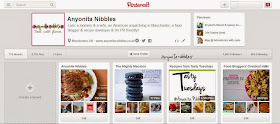


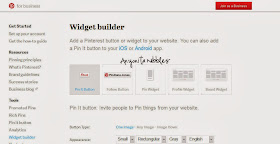
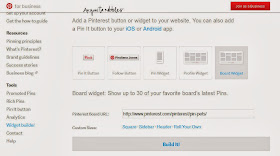
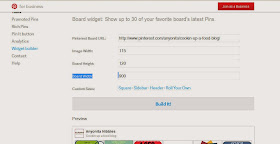
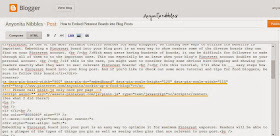













Thank you so much for sharing this information! You are the best!!
ReplyDeleteJenni @ Jenni's Ferris Wheel of Food
You're welcome, Jenni! :) Have fun showing off your boards!
DeleteStoppig by from Homemaker Hop! I have always wanted to know how to do this so thanks for the great tutorial!!
ReplyDeleteThank you, Terri! :) Glad to have posted something useful!
DeleteThis is so helpful Anyonita, thank you!
ReplyDeleteYou're welcome, Becca! :)
DeleteI have wanted to do this! Thanks for the info!
ReplyDeleteYou're welcome, Charlie! :) Thanks for stopping by!
DeleteThank You!! I have been wondering how people put those boards in their posts....you must have read my mind. ;) I can't wait to try it out!!
ReplyDeleteHey Lisa,
DeleteGlad to have posted something so many people were wondering about! :) Best of luck with it & have fun showing off your boards!
I love all of the different Pinterest widgets! Unfortunately, none of them work on my posts..only on my sidebar. I think it's something weird with my blog because I can't embed tweets either. :/
ReplyDeleteThat's really strange, Amanda! Which blog platform do you use?
DeleteThank you for spelling this out for me. I have been meaning to figure it out, but haven't had the time, or made the time I guess. And now you've saved me! Thanks for sharing this!
ReplyDeleteMarissa
Oh, my... This morning I've featured your StumbleUpon article and now, one more great post... Can't avoid pinning it LOL
ReplyDeleteThanks for linking up at Do-Tell Tuesday, Mo!
MammaNene @ SergerPepper
Thanks for a great tutorial! Love it!
ReplyDeleteThanks for sharing this. I was looking this up the other day and was going to have to go back to it. I will pin this in my Blogging board for later reference. www.mylifeabundant.com
ReplyDeleteI have been wondering how to do this! Thank you for sharing at The Wednesday Round Up! We hope to see you back next week!
ReplyDeleteThanks for sharing! I'm going to Pin this for future reference!
ReplyDeleteThanks so much for sharing this! The tutorial was very easy to understand. I had been wondering how people had been doing this, so thanks again. :)
ReplyDeleteThanks for sharing. There seems to be so much I don't know and hadn't had to a clue about. This was very helpful. I found you on the Wine'd Down Wednesday party.
ReplyDeleteI am going to try this tomorrow when my mind is fresh! You always have the best tips and how-to's!
ReplyDeleteSo helpful! Thanks! :)
ReplyDeleteI definitely need this. Thank you!
ReplyDeleteThis is so informative, and instructions are very clear.
ReplyDeleteIv'e been wondering how to embed my mental health board into my M/Health blog posts, and now I know!
Thank you :)